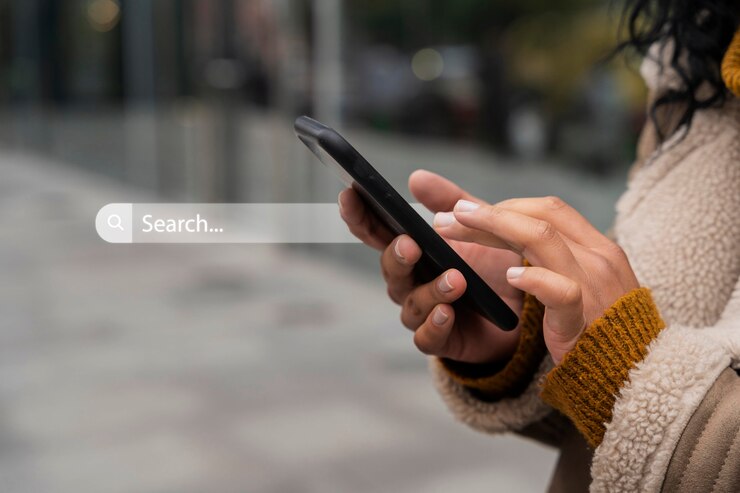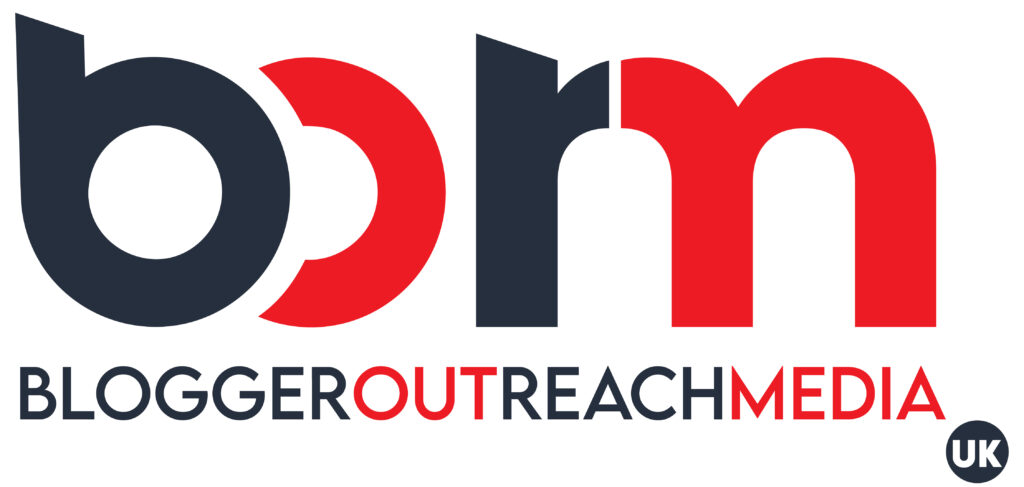How to exclude words from Google search? You have to know first what excluded words are. In the context of Google Search, “exclude words” refers to specific terms or phrases you tell the search engine to disregard when delivering your results. This helps you refine your search and find information that’s highly relevant to your specific needs.
Sometimes, a word has multiple meanings, and some of those meanings might not be what you’re looking for. For instance, searching for “bat” could return information about the flying mammal or the baseball equipment. Excluding words helps narrow down the search.
What Are Exclude Words?
Exclude words in a Google search context and refer to terms you specifically instruct the search engine to not include in your results. This helps you refine your search and find information more relevant to your needs. Let’s have a look at the definition of exclude words and how to exclude words from google search.
There are two main ways to understand “exclude words”:
Words with Unwanted Meanings:
These are words that might lead your search down an irrelevant path. For example, searching for “python” might return information about the programming language or the snake. To exclude the snake results, you’d use the minus sign technique.
Unnecessary Words:
These are terms that don’t contribute much to the core concept of your search. For instance, searching for “best laptops for students” might be more concisely expressed as “best student laptops.” Excluding unnecessary words can help focus the search on the most relevant results.
How To Use The Excluding Words?
Here are the common methods for excluding words in Google Search and answers on how to exclude words from google search.
Minus Sign (-): This is the simplest way. Place a minus sign directly in front of the word you want to exclude, with a space before it. Google will prioritize results that don’t contain that word.
Exclusion Phrases with Quotes (“): Use quotation marks around the exact phrase you want to exclude, followed by a minus sign before the opening quotation mark. This helps eliminate specific groups of words.
Example:
Searching for “mountain bike -reviews -“cheap” -“used”” will find information about new, high-quality mountain bikes, excluding reviews or articles mentioning cheap or used bikes.
You can combine these techniques for even more precise searches.
Google ignores common words like “the” or “and” by default, so you don’t need to exclude them.
Excluding words might not completely eliminate every instance, especially for common terms.
By understanding excluded words and using the techniques mentioned above, you can become a more efficient Google search user, filtering out irrelevant information and getting the results you truly need.
How To Exclude Words From Google Search?
There are three main ways to exclude words from your Google search and refine your results:
1. Using the Minus Sign (-)
This is the simplest and most common method. Here’s how it works:
- Place a minus sign (“-“) directly in front of the word you want to exclude, with a space before the minus sign.
- Google will then prioritize results that don’t contain that specific word.
- For example, searching for “red -fruit” will return results about the color red, excluding websites about red fruits like apples or strawberries.
2. Excluding Phrases with Quotation Marks (“”)
This method is useful when you want to exclude a specific phrase or group of words. Here’s what to do:
- Enclose the exact phrase you want to exclude in quotation marks (” “).
- Add a minus sign (“-“) directly before the opening quotation mark.
- For example, searching for “best laptops – “budget laptops”” will return results about high-end laptops, excluding those specifically marketed as budget-friendly options.
3. Excluding Results from Specific Websites (site: operator)
This method is helpful when you want to avoid results from a particular website or domain. Here’s how to use it:
- Include the “site:” operator followed by the website address (without the “http://” or “https://”).
- Add a minus sign (“-“) in front of the “site:” operator and the website address.
- For example, searching for “electric cars -site:wikipedia.org” will return information about electric cars from various sources, excluding Wikipedia’s entry on the topic.
Combining Techniques for More Precise Searches
You can combine these techniques to create even more specific searches. For instance, searching for “mountain bikes -reviews -“cheap” -“used” site:rei.com” will find information about new, high-quality mountain bikes specifically on the REI website, excluding reviews or articles mentioning cheap or used bikes.
Additional Tips:
Remember to include a space before and after the minus sign for it to work correctly.
- You can exclude multiple words or phrases by adding a minus sign before each one.
- Google ignores common words like “the” or “and” by default, so you don’t need to exclude them.
- While these methods are effective, they might not completely eliminate every instance of the excluded term, especially if it’s a common word in various contexts.
- By mastering these techniques, you can significantly improve the accuracy and efficiency of your Google searches, filtering out irrelevant information and focusing on the results that truly matter to you.
What Are The Advantages Of Using Exclude Words?
Now you know how to exclude words from Google search? Now let’s see the advantages of using exclude words. There are several advantages to using exclude words in your Google searches:
1. Increased Relevance:
The most significant benefit is the ability to refine your results and get information that directly addresses your specific needs. By excluding unwanted terms, you tell Google what not to focus on, leading to a higher concentration of relevant results.
Imagine searching for “Jupiter.” You might be interested in the planet, but Google might also return results about the Roman god. Excluding “god” with the minus sign (“Jupiter -god”) ensures your results focus on the astronomical object.
2. Improved Search Efficiency:
Exclude words help you cut through the clutter and find what you’re looking for faster. Instead of wading through pages of irrelevant information, you get straight to the point.
For example, searching for “best laptops for students” might return results for all types of laptops. Excluding “gaming” with (“best laptops for students -gaming”) eliminates results focused solely on gaming laptops, saving you time and effort.
3. Enhanced Research:
Refining your search with excluded words allows you to gather more accurate and targeted information for research projects.
By focusing on specific aspects of a topic, you can avoid irrelevant content and ensure the information you find is directly applicable to your needs.
For instance, researching “electric cars” might return results on all types of vehicles. Excluding “history” with (“electric cars -history”) ensures your results focus on current information about electric cars and their technology.
4. Tailored Search Experience:
Using exclude words allows you to personalize your search experience by filtering out results that might not be of interest to you. This can be particularly helpful when dealing with ambiguous terms or topics with multiple interpretations.
For example, searching for “python” might return results about the programming language or the snake. Excluding “snake” with (“python -snake”) ensures your results focus on the programming language.
Overall, using exclude words empowers you to become a more efficient and effective Google Search user, leading to quicker and more relevant information gathering.
In Conclusion:
Do you the ideas of how to exclude words from google search? Mastering how to exclude words in Google Search equips you with a powerful tool to refine your searches and find the information you need quickly and efficiently. By incorporating these techniques into your search routine, you’ll be well on your way to becoming a Google Search pro, filtering out irrelevant information and getting the most relevant results for your needs.
Read More:
- How Can Google Ads Help You Advance Your Business Goals?
- When Linking A Google Ads Account To Google Analytics, What Is Not Possible?
- Which Three Campaign Parameters Are Recommended To Manually Track Campaigns